I've just started to use the "How to create leave tracker in Excel" (with easy steps) guide. The formula for inserting the day of the month into the spreadsheet is returning a date and not a day. The formula in the guide is =DATE(Summary!$C$6,1,1) and it returns 01/01/2024 but I only want the day of the month not the date.
You are using an out of date browser. It may not display this or other websites correctly.
You should upgrade or use an alternative browser.
You should upgrade or use an alternative browser.
[Solved] Create Leave Tracker in Excel - Date to Day
- Thread starter Rona
- Start date
Hello Rona,
You must use the custom format to format the date to show only the day.
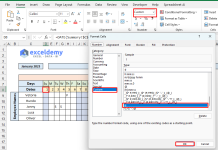
You can watch our video tutorial:
How to Create Leave Tracker in Excel
You must use the custom format to format the date to show only the day.
- Select the date cell >> Format Cells >> Custom >> type d.
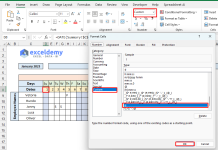
You can watch our video tutorial:
How to Create Leave Tracker in Excel
Chavezz
New member
I was using the formula =DATE(Summary!$C$6,1,1) like in the guide, and it gave me a full date instead of just the day. After some digging, I found out that instead of using the DATE function, you can use the TEXT function to format it as the day of the week. I used something like =TEXT(DATE(Summary!$C$6,1,1), "dddd") which returned "Monday" instead of the full date. It made everything so much clearer! Also, I recently came across sheetcast and their step-by-step guides – they’re super helpful with Excel formulas. I ran into the same issue when I was setting up my leave tracker in Excel.
Last edited:
Hello Chavezz,
That's a smart approach! While the TEXT function works perfectly to extract the day of the week, at ExcelDemy, we often recommend using the Format Cells option with a custom format like dddd to achieve the same result while keeping the original date intact. It's another simple way to enhance your workflow. If you're setting up a leave tracker, check out our guides on using conditional formatting and dynamic dropdowns they might come in handy! Let us know if you have any questions!
That's a smart approach! While the TEXT function works perfectly to extract the day of the week, at ExcelDemy, we often recommend using the Format Cells option with a custom format like dddd to achieve the same result while keeping the original date intact. It's another simple way to enhance your workflow. If you're setting up a leave tracker, check out our guides on using conditional formatting and dynamic dropdowns they might come in handy! Let us know if you have any questions!
