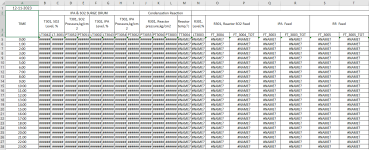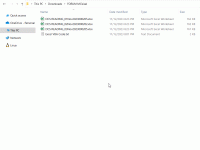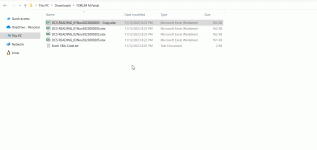mfaisal.ce
Member
Dear,
I have 03 files. Each file has same format.
1. A1 cell has date with formula "=Now()"
2. Each file is linked to get the data and file is auto genertaed daily.
Requirement.
1. A1 cell date to change from "=Now()" formula to date
2. Link to be disable or deleted because when the file is opened and it doesnot find the link, it gives error.
Purpose.
I need to get each file in a loop and get some selected data and store to another file. Problem, is whenever i run my loop to get the data; the file data is changed due to unavailable of link (because the file is relocated from server to local computer) and moreover, the date is also changed because it is "Now()" formula.
Kindly guide
Files are attached.
I have 03 files. Each file has same format.
1. A1 cell has date with formula "=Now()"
2. Each file is linked to get the data and file is auto genertaed daily.
Requirement.
1. A1 cell date to change from "=Now()" formula to date
2. Link to be disable or deleted because when the file is opened and it doesnot find the link, it gives error.
Purpose.
I need to get each file in a loop and get some selected data and store to another file. Problem, is whenever i run my loop to get the data; the file data is changed due to unavailable of link (because the file is relocated from server to local computer) and moreover, the date is also changed because it is "Now()" formula.
Kindly guide
Files are attached.