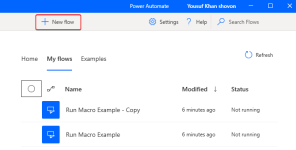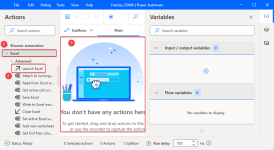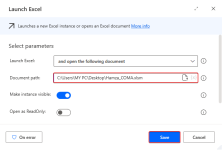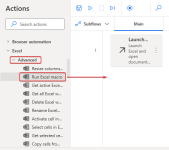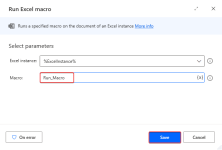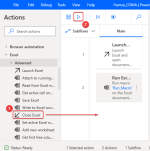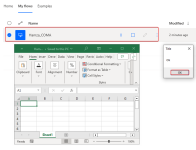I tried to test a VBA file on an android PDA Scanner , but it didn't work. is there any tips or solutions you can suggest, please ?
Hello Hamza,
Welcome to our ExcelDemy forum! Thank you for sharing your experience with us.
It is my understanding that you want to test a VBA file on an Android PDA Scanner. The reason behind it is not working is because Excel macros will not run on mobile operating systems. VBA runs only in the desktop version of Excel for Windows and Mac, and it is extremely unlikely that it will ever run on other platforms such as Android. However, you can use one or two workarounds that could help you in this situation.
Consider creating a Power App that interfaces with your Excel data and rebuilds the VBA functionality within the app. If you switch across devices, you should move away from VBA and consider the cloud-first solutions below.
Here are a few ways to apply Excel macro on Android or web applications:
1. Use Office Scripts to do repetitive tasks like VBA
Office Scripts is a feature in Excel for the Web that allows you to automate tasks. Convert your VBA code to Office Scripts, which uses a JavaScript-like syntax.
 2. Migrate VBA functionality to Power Automate flows
2. Migrate VBA functionality to Power Automate flows
This method can automate tasks and perform actions on your Excel data. This can be used with Excel Online, which is accessible from Pocket Excel or Android.
To run macros from the Power Automate application, follow these steps:
1. Download and install the
Microsoft Power Automate tool.
2. Click
New flow to create a flow.
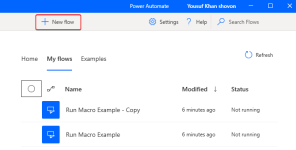
3. Give a name to your flow and click
Create.
After a few seconds, a new window will appear.
4. There, Click
Excel on the left pane > drag
Launch Excel in the middle.
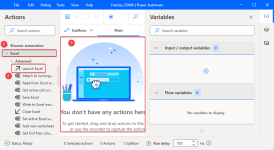
5. Enter your file path in the
Document Path > click
Save.
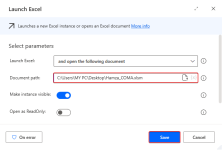
6. Now, click
Advance > drag
Run Excel macro to middle under
Launch.
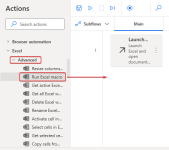
Automatically, an Excelinstance i.e. a copy file will be created.
7. Enter your macro name in the
Macro field > click
Save.
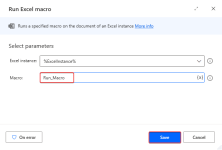
8. Lastly, drag
Close Excel to create a close button > click
Run.
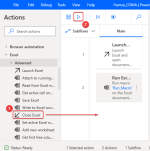
9. Save your flow.
As a result, if you run your flow in Power Automate, it will run the code on your Excel and show your output.
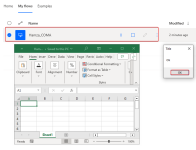
You can now use a PDA scanner application and perhaps import this file.
I hope this was helpful to you. Thanks again!