You are using an out of date browser. It may not display this or other websites correctly.
You should upgrade or use an alternative browser.
You should upgrade or use an alternative browser.
[Solved] find value in all cells in sheet then copy entire row to other sheet
- Thread starter bigme
- Start date
Hello BigMe,i need to find multiple value in all cells in a sheets and then copy entire row of the cells contain the value to other sheet
Thanks for sharing your experience. You want to find multiple values in all cells in a sheet and later copy the entire row to other sheets. The conditions in the Excel file are:
1. "What if I need to find multiple values, for example, to find apple and grape (later maybe I need to find more than 2 values) then copy all rows to other sheets"
2. "Need to delete blank cells so the result is only in columns A & B."
Based on your given data, you can find multiple values and copy them to another sheet using a UserForm through Excel VBA. The UserForm ensures you are selecting the right data to find & copy. See the article to create UserForm in Excel VBA:
Create Excel VBA UserForm
Here is the VBA code embedded in the UserForm:
Code:
Option Explicit
Private Sub CommandButton1_Click()
Dim sValue As String, i As Long, j As Long, k As Long, m As Long
For i = 0 To Me.ListBox1.ListCount - 1
If Me.ListBox1.Selected(i) = True Then
j = j + 1
End If
Next
If j = 0 Then
MsgBox "No item was selected."
Exit Sub
End If
Sheet2.Cells.ClearContents
Dim arr As Variant
arr = getArrayOfData()
For i = 1 To UBound(arr, 1)
For j = 1 To UBound(arr, 2)
sValue = Trim$(arr(i, j) & "")
If (Len(sValue) <> 0) And (IsNumeric(sValue) = False) Then
For m = 0 To UserForm1.ListBox1.ListCount - 1
If UserForm1.ListBox1.Selected(m) And UserForm1.ListBox1.List(m) = sValue Then
k = k + 1
Sheet2.Cells(k, 1) = sValue
Sheet2.Cells(k, 2) = arr(i, j + 1)
End If
Next
End If
Next
Next
Me.Hide
End Sub
Private Sub UserForm_Initialize()
Dim Itm As String
Dim d As Object
Set d = CreateObject("Scripting.Dictionary")
Dim arr As Variant
Dim i As Long, j As Long
arr = getArrayOfData()
For i = 1 To UBound(arr, 1) 'rows
For j = 1 To UBound(arr, 2) 'columns
Itm = Trim$(arr(i, j) & "")
If Len(Itm) <> 0 Then
If IsNumeric(Itm) = False Then
d(Itm) = 1
End If
End If
Next
Next
If d.Count <> 0 Then
Me.ListBox1.List = d.Keys
End If
Set d = Nothing
End Sub
Private Function getRS(Optional ByVal strFilter As String = "") As Object
Const adOpenKeyset As Long = 1
Const adLockOptimistic = 3
Dim xlXML As Object
Dim adoRecordset As Object
Dim rng As Range
Set rng = Sheet1.UsedRange
Set adoRecordset = CreateObject("ADODB.Recordset")
Set xlXML = CreateObject("MSXML2.DOMDocument")
xlXML.LoadXML rng.Value(xlRangeValueMSPersistXML)
adoRecordset.Open xlXML, CursorType:=adOpenKeyset, LockType:=adLockOptimistic
If Len(strFilter) Then
adoRecordset.Filter = strFilter
End If
Set getRS = adoRecordset
End Function
Public Function getArrayOfData() As Variant
getArrayOfData = Sheet1.UsedRange
End FunctionYou also need a public subroutine to call and show the UserForm. Insert this in a module:
Code:
Option Explicit
Public Sub ShowForm()
UserForm1.Show
End Sub1. Click on the command button named Click here.
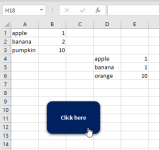
2. Select your data. For multiple data, you can either press Ctrl + Click or drag to select them.
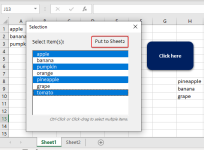
3. Click the command button named Put to Sheet2.
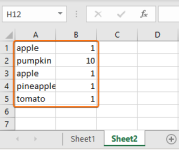
As a result, the selected values appear in Sheet2.
I am attaching the Excel file for you to practice and implement to your original data. Thank you.
Regards,
Yousuf Shovon
