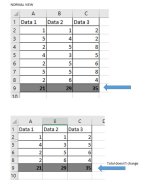You are using an out of date browser. It may not display this or other websites correctly.
You should upgrade or use an alternative browser.
You should upgrade or use an alternative browser.
[Solved] how to hide rows and the total summary also change
- Thread starter bigme
- Start date
Dear Bigme,Dear friends,
kindly help me, i have a table with some number in it and i sum for total.
problem came up when i hide a few rows but the total doesn't change according to the showing number.
is there any code to solve my problem? thank you.
regards,
bigMeView attachment 61
Thanks for posting your query.
To sum total with hidden rows/numbers you have to use the AGGREGATE function.
The formula of your problem is : =AGGREGATE(9,1,A2:A8)
Here, I'm attaching some images to describe the method.
First, select and write the AGGREGATE function, Next type 9 for the SUM function.
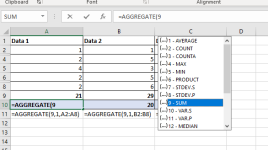
Then, type 1. Here, 1 means it will ignore hidden rows while summing selected values.
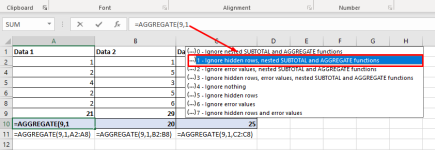
Here, is your final output.
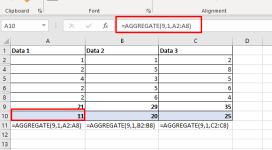
Regards
Thanks
Hello Bigme,
Glad we could help with our suggestion to use the AGGREGATE function to sum the total with hidden rows/numbers in the previous reply. I understand you wish to hide rows based on a condition through VBA and perform the in-built AGGREGATE function.
Assuming the condition is: Hide rows when value > 5, we will calculate the total using the VBA code. Let's see the following illustrations for a better understanding.
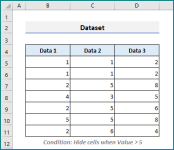
Now, write the following VBA code and Run it.
This code uses a nested loop to check each cell in the range for values greater than 5. If any cell in a row has a value greater than 5, the entire row is hidden and the loop moves on to the next row. If none of the cells in a row have values greater than 5, the row is unhidden and returns the totals of the unhidden data thoroughly.
Thus we obtain the desired total based on the condition.
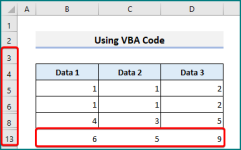
Attached is the Excel file for you to practice. Hope this helps. You can always reach us for similar problems here.
Best Regards,
Yousuf Shovon
Glad we could help with our suggestion to use the AGGREGATE function to sum the total with hidden rows/numbers in the previous reply. I understand you wish to hide rows based on a condition through VBA and perform the in-built AGGREGATE function.
Assuming the condition is: Hide rows when value > 5, we will calculate the total using the VBA code. Let's see the following illustrations for a better understanding.
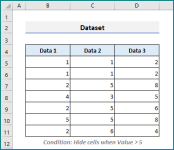
Now, write the following VBA code and Run it.
Code:
Sub HideRowsAndCalculateTotal()
Dim ws As Worksheet
Dim rng As Range
Dim i As Long
Dim j As Long
Dim total As Double
Set ws = ThisWorkbook.Worksheets("Sheet1")
Set rng = ws.Range("B5:D" & ws.Range("B" & ws.Rows.Count).End(xlUp).Row)
For i = 1 To rng.Rows.Count
For j = 1 To rng.Columns.Count
If rng.Cells(i, j).Value > 5 Then
rng.Rows(i).EntireRow.Hidden = True
Exit For
Else
rng.Rows(i).EntireRow.Hidden = False
End If
Next j
Next i
For j = 1 To rng.Columns.Count
total = Application.WorksheetFunction.Aggregate(9, 3, rng.Columns(j).SpecialCells(xlCellTypeVisible))
rng.Cells(rng.Rows.Count + 1, j).Value = total
Next j
End SubThis code uses a nested loop to check each cell in the range for values greater than 5. If any cell in a row has a value greater than 5, the entire row is hidden and the loop moves on to the next row. If none of the cells in a row have values greater than 5, the row is unhidden and returns the totals of the unhidden data thoroughly.
Thus we obtain the desired total based on the condition.
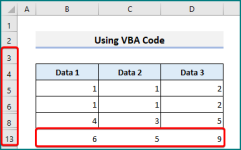
Attached is the Excel file for you to practice. Hope this helps. You can always reach us for similar problems here.
Best Regards,
Yousuf Shovon
Attachments
Hello bigMe,
Glad to hear the code was useful. If you have any further questions or need more assistance, feel free to ask. The community is always here to help and support each other.
Best Regards.
Glad to hear the code was useful. If you have any further questions or need more assistance, feel free to ask. The community is always here to help and support each other.
Best Regards.