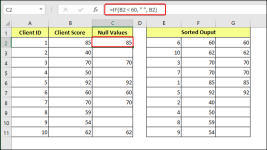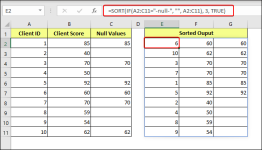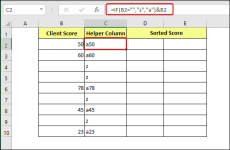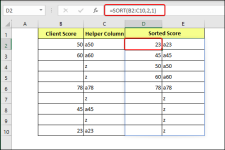Hello everyone, i hope i'm not posting this in a wrong channel, but i have a question:
I'm currently working on a file for cataloguing data on clients.
One of my columns contains a formula that spits out -null- spaces under some conditions (on purpose) and now i'm encountering the issue, that when using the sort function, these cells appear on top, hurting the functionality of the file.
This file is made to be used by excel novices, so i'm trying to build it in a way that no one in the coming years would have to know how to format/ edit formulas.
Is there a way to force the sort function to ignore blank cells without it also ignoring future inputs?
/ is there a way to have a formula spit put -blank- instead of -null-? (Which, as far as i can tell, would also solve my issue)
Apologies in advance for not attaching a file, but it contains too much sensitive information for me to attach, and deleting all content would take a while.
I'm currently working on a file for cataloguing data on clients.
One of my columns contains a formula that spits out -null- spaces under some conditions (on purpose) and now i'm encountering the issue, that when using the sort function, these cells appear on top, hurting the functionality of the file.
This file is made to be used by excel novices, so i'm trying to build it in a way that no one in the coming years would have to know how to format/ edit formulas.
Is there a way to force the sort function to ignore blank cells without it also ignoring future inputs?
/ is there a way to have a formula spit put -blank- instead of -null-? (Which, as far as i can tell, would also solve my issue)
Apologies in advance for not attaching a file, but it contains too much sensitive information for me to attach, and deleting all content would take a while.