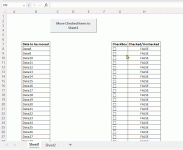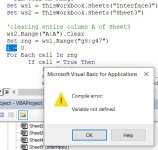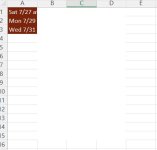I have checkboxes in range(G8:G47) that returns a TRUE value if checked & changes the fill color and font to Bold in range(B8:B47) of the text within that range. If the checkbox is checked I’d like to move the text in B8:B47 to sheet2 starting at A1 down to A47. I’d also like to delete the blanks this will cause in sheet2 as within the range not all checkboxes will be checked by the user.
Thanks for your help!
Thanks for your help!