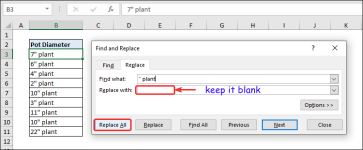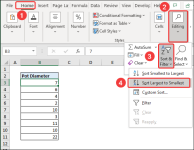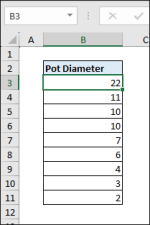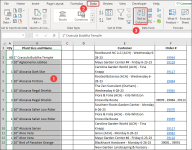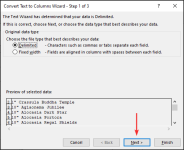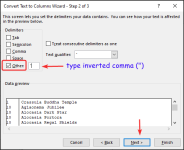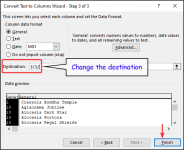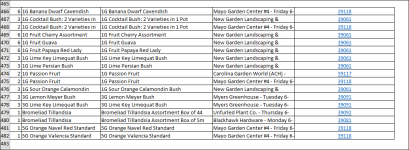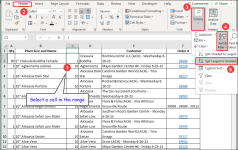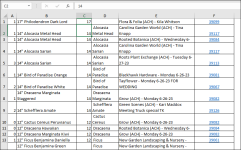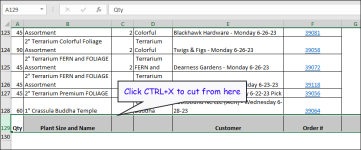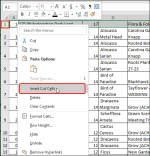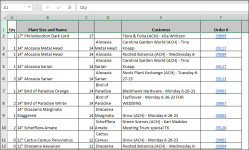Carla,
In your provided spreadsheet, I have noticed that there is some discontinuity in your data. The problem you are facing is because of these discontinuities. Some of the data don't contain the (
") sign. So, you have to separate the data that don't have the (
") sign.
1. First insert two new columns right beside the
Plant Size column. Then select the column until you reach the last value > go to
Data tab > click
Text to Columns.
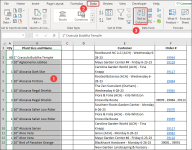
2. The
Convert Text to Columns Wizard will appear. Keep the
Delimited field marked > click
Next.
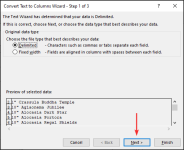
3. In next step, mark only the
Other field and type inverted comma (
") here > click
Next.
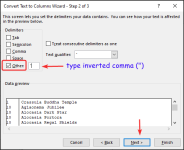
4. Then type a destination (I have chosen cell
$C$2) where you want to show the result after splitting data > click
Finish.
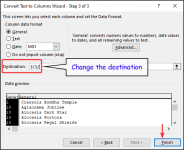
5. Then your numerical data and text that were connected with the (
") sign will be separtaed. Now, place the data that don't have the (
") sign in a separate place. I have placed them in row 466.
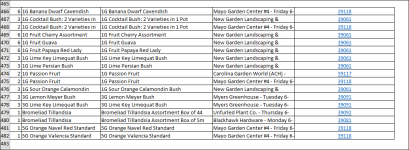
6. Now, select a random cell in the column that includes numerical data only > go to
Home tab > click
Sort & Filter under
Editing group > select
Largest to Smallest.
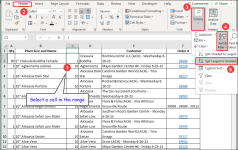
7. As a result, your data will be sorted from highest to lowest value.
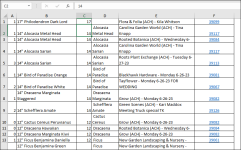
8. You will find that the
Header has been moved to the bottom of the sorted data.
Click on the row > press
CTRL+X to cut the row.
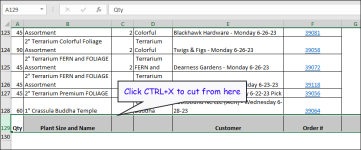
9. Select the first row > right-click on mouse > select
Insert cut cells.
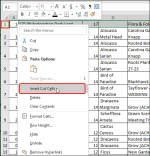
10. The
Header row will be pasted on the top.
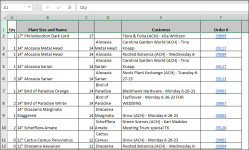
That's it! Hope this time you can manage to fulfill your task.