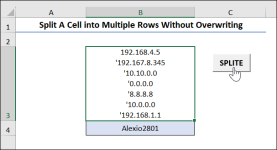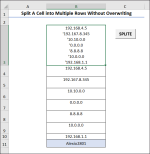Alexio2801
New member
Hi everyone,
regarding the procedure you posted in that page:

 www.exceldemy.com
www.exceldemy.com
...Should it be possible to create new blank rows automatically, independently of the number of values in the cell?
I'm using your macro but in my case I've not blank rows under the cell where I'm applying the funtion, so I've to create the blank rows before I run the macro (it overwrites anything below if you don 't prepare blank records).
Kind regards,
Alessio.
regarding the procedure you posted in that page:

Excel Macro to Split a Cell into Multiple Rows (With Easy Steps)
This article illustrates how to create an excel macro to split a cell into multiple rows. It also highlights 2 more simple methods to do that.
...Should it be possible to create new blank rows automatically, independently of the number of values in the cell?
I'm using your macro but in my case I've not blank rows under the cell where I'm applying the funtion, so I've to create the blank rows before I run the macro (it overwrites anything below if you don 't prepare blank records).
Kind regards,
Alessio.