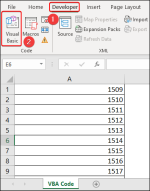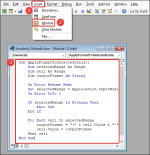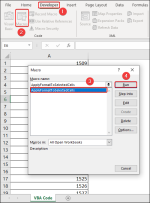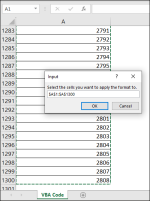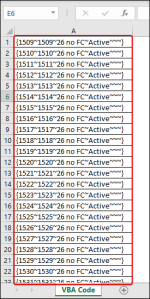Hello All. I am no expert at Excel, but i can usually get things figure out. I have one that has me stumped. I need to be able to add a number to a cell and then have the following format be automatically filled in. The only other option I would have is to type it all in on all 1300 rows or copy and past and change the number on all 1300 rows which both do not sound like fun at all. See below for the format that it needs to look like when I enter a number (in this case the number would be 1509 and the rest of the info and characters will be the same on every row. I can not add any more columns or pages or anything like that at all due to when I import this back into the system I exported from it will throw errors and not work. Thank you all for any help you can give
| {1509~1509~26 no FC~Active~~~} |